Xamarin.Forms WebView
Hello, in this post we will talk about WebView with Xamarin.Forms, a WebView is a view that show a WebPage, or more simply HTML content.
We can define the instance of a webview on the next way:
WebView webView= new WebView();
In the property Source we asign the source of our content for our WebView.
Look a few piece of code:
public class WebViewPage : ContentPage
{
WebView webView{ get; set;} = new WebView ();
public WebViewPage()
{
Label TitlePage = new Label {
Text = "Use of WebView",
FontSize = Device.GetNamedSize (NamedSize.Large, typeof(Label)),
HorizontalOptions = LayoutOptions.Center,
TextColor=Color.White
};
webView.Source = new UrlWebViewSource{
Url = "https://mx.linkedin.com/in/osvaldo-santiago-estrada-15480741"
};
webView.VerticalOptions = LayoutOptions.FillAndExpand;
this.Padding = new Thickness (10, Device.OnPlatform (20, 0, 0), 10, 5);
this.Content = new StackLayout {
BackgroundColor=Color.FromHex("#2196F3"),
Children = {
TitlePage,
webView
}
};
}
}
We create a new instance of WebView
WebView webView{ get; set;} = new WebView ();
After, we add a Label to show as a Title, and define some attributes:
Label TitlePage = new Label {
Text = "Use of WebView",
FontSize = Device.GetNamedSize (NamedSize.Large, typeof(Label)),
HorizontalOptions = LayoutOptions.Center,
TextColor=Color.White
};
After that, we asign the source to webView, also how we want to show in the control:
webView.Source = new UrlWebViewSource{
Url = "https://mx.linkedin.com/in/osvaldo-santiago-estrada-15480741"
};
webView.VerticalOptions = LayoutOptions.FillAndExpand;
And to finish, add the Controls to the Content of the Page
this.Content = new StackLayout {
BackgroundColor=Color.FromHex("#2196F3"),
Children = {
TitlePage,
webView
}
};
Now, look the code running on iOS and Android:
We can define the instance of a webview on the next way:
WebView webView= new WebView();
In the property Source we asign the source of our content for our WebView.
Look a few piece of code:
public class WebViewPage : ContentPage
{
WebView webView{ get; set;} = new WebView ();
public WebViewPage()
{
Label TitlePage = new Label {
Text = "Use of WebView",
FontSize = Device.GetNamedSize (NamedSize.Large, typeof(Label)),
HorizontalOptions = LayoutOptions.Center,
TextColor=Color.White
};
webView.Source = new UrlWebViewSource{
Url = "https://mx.linkedin.com/in/osvaldo-santiago-estrada-15480741"
};
webView.VerticalOptions = LayoutOptions.FillAndExpand;
this.Padding = new Thickness (10, Device.OnPlatform (20, 0, 0), 10, 5);
this.Content = new StackLayout {
BackgroundColor=Color.FromHex("#2196F3"),
Children = {
TitlePage,
webView
}
};
}
}
We create a new instance of WebView
WebView webView{ get; set;} = new WebView ();
After, we add a Label to show as a Title, and define some attributes:
Label TitlePage = new Label {
Text = "Use of WebView",
FontSize = Device.GetNamedSize (NamedSize.Large, typeof(Label)),
HorizontalOptions = LayoutOptions.Center,
TextColor=Color.White
};
After that, we asign the source to webView, also how we want to show in the control:
webView.Source = new UrlWebViewSource{
Url = "https://mx.linkedin.com/in/osvaldo-santiago-estrada-15480741"
};
webView.VerticalOptions = LayoutOptions.FillAndExpand;
And to finish, add the Controls to the Content of the Page
this.Content = new StackLayout {
BackgroundColor=Color.FromHex("#2196F3"),
Children = {
TitlePage,
webView
}
};
Now, look the code running on iOS and Android:
More information in:
https://developer.xamarin.com/guides/cross-platform/xamarin-forms/
Follow me on Twitterhttps://twitter.com/OsvaldoSan
Or find me in Linkedinhttps://mx.linkedin.com/in/osvaldo-santiago-estrada-15480741
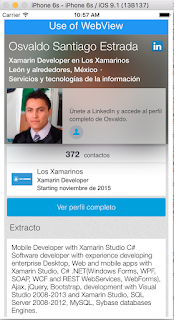




Comentarios
Publicar un comentario