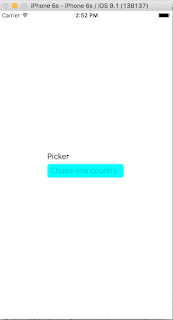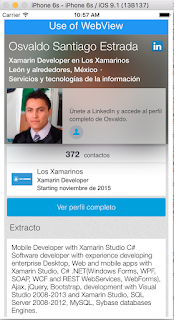Android Wear Xamarin First Steps

Hello, in this post I will talking about how to begin to create Android wear apps. In first instance, we need to know, what is Android Wear? Android Wear is the operating system for personal devices (wearables), the system itself is designed to be used in smart watches, smart bracelets. Devices Some of the devices that can run Android Wear: Motorola 360 LG G Watch LG G Watch R Samsung Gear Live Sony SmartWatch 3 ASUS ZenWatch To start to create android wear apps, we need to check in order that we have the next things: Required android Sdk & tools. Android SDK Tools v 24.0.0 or higher. Android 4.4W (API20). Android 5.0.1 (API21). If we don't have a physical device, we need to create a Wear Emulator: To verify that, we use Android SDK Manager, in Xamarin Studio, Menu Tools, Open Android SDK Manager: Now, we verify if we have installed the sdk's Also we need to set up an Android Wear emulator. For do it, we need to use...