Xamarin.Forms Frame
Hello, in this post we gonna be look how we can use a Frame in Xamarin.Forms
This simple rectangular view sometimes is very usefull for presentation purposes.
The first, we add a new Page, called FramePage.
in the constructor we add a new View, the Frame View, also we declare some properties, like OutlineColor, and if we want that has Shadow around of the frame:
this.Content = new Xamarin.Forms.Frame {//It has a few properties
OutlineColor=Color.Blue,
HasShadow=true,
}
So, to avoid that the frame fill all the page, we add the properties to center the frame inside of the page:
HorizontalOptions=LayoutOptions.CenterAndExpand,
VerticalOptions=LayoutOptions.CenterAndExpand,
And for last, we add the content of the frame, in this case we add a single Label,
Content= new Label{Text="This is a Frame, in Xamarin.Forms",
TextColor=Color.White,
BackgroundColor=Color.Black
}
Also, we can add a StackLayout, or something like that.
Now the Full Code.
public class FramePage : ContentPage
{
// In this page, we build the UI of our sample
public FramePage ()
{
this.Content = new Xamarin.Forms.Frame {
//It has a few properties
OutlineColor=Color.Blue,
HasShadow=true,
//We add this two lines to avoid that the frame fill the page
//
HorizontalOptions=LayoutOptions.CenterAndExpand,
VerticalOptions=LayoutOptions.CenterAndExpand,
//Inside of frame we can add more content, for example a Label
Content= new Label{
Text="This is a Frame, in Xamarin.Forms",
TextColor=Color.White,
BackgroundColor=Color.Black
}
};
//Now we run our sample, and see in the emulators.
//First iOS
//Now on Android
}
}
Now, look the code running on iOS and Android:
Screenshots:
More information in:
https://developer.xamarin.com/guides/cross-platform/xamarin-forms/
Follow me on Twitterhttps://twitter.com/OsvaldoSan
Or find me in Linkedinhttps://mx.linkedin.com/in/osvaldo-santiago-estrada-15480741




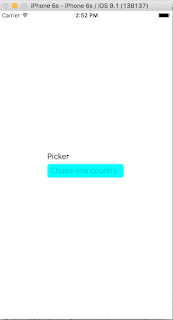
Comentarios
Publicar un comentario